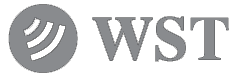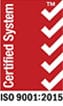BT100 Beacon Tester – NO LONGER AVAILABLE

BT100 BEACON TESTER
General Overview
The BT100 Series has been discontinued. Calibration services will continue to be provided for serviceable units.
DOWNLOADS:
BEACON TEST REPORT CONVERSION TOOL DOWNLOAD FOR PC
Revision 0.11 Beacon Test Report Conversion Tool
BEACON TEST REPORT CONVERSION TOOL INSTRUCTIONS:
1. Click the above link to download the application.
2. Once downloaded, double-click the ReportConverter.exe file, this will open the Beacon Test Report Conversion Tool application.
3. Click ‘Browse’ to locate the testreport.html file you would like to convert.
4. Click ‘Convert’.
5. Your testreport.html file should now be converted, simply double click on the same testreport.html file and it should open in any web browser.
Note: Once your Test Report file has been converted, it cannot be viewed on the PDA with the Beacon Tester software application. The Beacon Test Report Conversion tool will create a testreport.bak file in the same folder as the original Test Report.
BEACON TESTER SOFTWARE DOWNLOADS
Revision 4.0 BT100_0400_arm.cab Date: January 8, 2021
BEACON TESTER SOFTWARE DOWNLOAD AND INSTALLATION INSTRUCTIONS:
STEP 1: Transfer CAB file to PDA and load installation program into non-volatile memory:
1. Click on the desired Software Revision hyperlink and download it to your computer.
2. Ensure no other applications are running on the PDA (Start>Settings>System>Memory>Running Programs>Stop All)
3. Transfer the downloaded CAB file from your computer to anywhere onto the PDA via ActiveSync or memory card.
4. Using File Explorer on the PDA (Start>Programs>File Explorer), tap on this CAB file to load. Select “yes to all” to replace old files.
NOTE: Do not interrupt this process. Be patient.
STEP 2: Install Beacon Tester application into PDA.
1. Go to the Built-in Storage/BTInstaller directory on the PDA and tap on the BTInstaller file.
Note: Be patient. Select “yes” to any re-install prompt and “yes to all” to replace files. The install can take a few minutes and the screen might dim during this time.
Wait for green “Installation Complete” along the bottom of the PDA screen.
2. On the –R rugged PDA models do a soft reset (hold Power button for 5 seconds).
Install is now complete. (There may be two Beacon Tester icons in the Programs menu. You may delete the duplicate icon by tapping Start>Programs>File Explorer>My Device>Windows>Start Menu>Programs. Tap and hold on one of the Beacon Tester icons and from the pop-up menu select delete.)
NOTE: If the Beacon Tester application is lost (ie: due to battery depletion or a Hard Reset on the PDA), only STEP 2 needs to be completed in order to re-install the Beacon Tester application into the PDA.
Warning: These computer programs are protected by copyright laws and international treaties. Unauthorized reproduction or distribution of these programs, or any portion of them, may result in severe civil and criminal penalties, and will be prosecuted under the maximum extent possible under law.